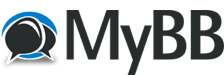Posts: 4,821
Threads: 192
Joined: Apr 2011
I have 2 monitors hooked up to 1 video card. One is connected via HDMI and the other is connected via DVI. On a restart(stupid windows updates...) the monitor connected DVI just goes into sleep mode. If I unplug that monitor from the video card it comes on and gives me the "cable is disconnected" message and then I plug it back in, that goes away and it immediately goes to sleep... Also, my computer thinks the monitor is running because I initially had my windows open on that monitor and I could drag my mouse off the display that's working and then drag the windows back over...
TinStar
96 99 44 4 33
Posts: 3,519
Threads: 274
Joined: Aug 2008
At the risk of stating the obvious....(i'll do it anyway)
a) did you check for updated video drivers for your card (perhaps something funky with new windows update?)
b) did you reset your windows display settings back to 1 screen then re-detect/setup the 2nd screen from scratch after getting the main screen working solo?
I too have dual displays and the latest Windows Update last night didn't do anything funky to mine for whatever that's worth.
Too many games to fit in signature....
Posts: 2,864
Threads: 321
Joined: Sep 2008
Sometimes in the BIOS you have a energy save feature or energy save feature built into the monitor. I used to have that issue whenever I alt-tabbed while playing LIF. Turning the monitor off and back on didn't work. I learned to just preset the reset on the monitor instead, that works.
Posts: 18,741
Threads: 1,445
Joined: Feb 2014
10-10-2018, 12:41 PM
(This post was last modified: 10-10-2018, 12:42 PM by Slamz.)
I think the last time I saw this it was because auto-detect wasn't working on the monitor itself. You may need to manually set the monitor's input. e.g. it's going to sleep because it's stuck on HDMI input when you're actually plugged into DVI or something.
If that doesn't work, try switching the inputs. If the one not working is on DVI, try using the HDMI input.
Posts: 4,821
Threads: 192
Joined: Apr 2011
I tried all of the above(except the bios because i'm just not learned enough for that...) so I unplugged the monitor and plugged it into my wife's computer and it started working(had to change the output). I then plugged it back into my computer(had to change the output back) and it is now working.... I had tried doing all of this just using my computer and it never worked so maybe my wife's computer fixed my monitor(don't worry I won't tell her she helped me)
TinStar
96 99 44 4 33
Posts: 7,103
Threads: 680
Joined: Mar 2018
10-11-2018, 01:49 AM
(This post was last modified: 10-11-2018, 01:52 AM by Diggles.)
Sounds like most likely Windows did a DRIVER update to your card.
Download older version of your drivers (or hopefully you keep your driver install packages) and reinstall it, see if it fixes
Worst case scenario
Make sure computer is backed up (Backup & Restore (Win7) - System image is what I prefer)
Run Windows System restore and restore to a point before the update
Disable win10 driver updates
https://www.windowscentral.com/how-disab...windows-10 (Registry edit option)
https://www.howtogeek.com/302595/how-to-...e-drivers/
[should not have shot the dolphin]